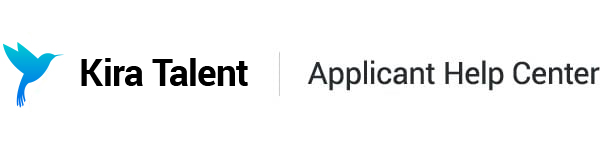Nine tips to prepare for Kira
1. Update your software
Avoid the pesky "Do you want to update?" pop-ups and unwanted computer restarts by making sure your software is up to date before you start.

2. Disable notifications, disable browser extensions, and close unnecessary applications and browser tabs
In order to ensure the best possible experience please disable all browser extensions (i.e. Grammarly, etc), disable ad-blockers and “autoplay blockers”, close all unnecessary browser windows and tabs, and close all non-essential computer applications to free up system resources and reduce competition for internet bandwidth.
If you receive notifications from your email, social media, games, or other apps, please turn them off temporarily before starting Kira in order to avoid unnecessary distractions. Be sure to disable notifications on your computer, phone, watch, or any other devices you may own!

3. Choose comfortable, appropriate attire
In most cases, we recommend choosing business casual attire -- such as a dress shirt, blouse, sweater, or long sleeve top -- to complete your Kira assessment or interview. You can read more recommendations in our 'What to wear' article.

4. Practice common questions
If you've been invited to Kira, you may have built-in practice questions on your Check In page, which you can complete an unlimited number of times. If you haven't been invited to Kira yet, use your computer's camera and record yourself completing common interview questions, such as:
- “Tell us about yourself.”
- “Why do you want to attend our program?”
- “Tell us about a time when you overcame a difficult challenge."
- “Describe one of your favorite hobbies and why it is important to you.”
Then review your performance, identify areas for improvement, and practice again.

5. Charge your device
Ensure your device is connected to a power source to avoid running out of battery halfway through Kira.

6. Set the scene and adjust your lighting
We recommend a well-lit room and a plain background. Read more about this in our article about setting up your environment for Kira.

7. Find some quiet time
If possible, ask your family, colleagues, or roommates for some quiet time. Let them know that they shouldn’t disturb you for while completing Kira.

8. Don’t forget to breathe
Remember to pause and catch your breath. Take your time, and remember — fitting more words into your response doesn't necessarily make it better! Be clear, be concise and you’ll do great.

9. Be yourself, and have fun!
The admissions or hiring team is using Kira to get to know you better. This is your opportunity to shine. Best of luck!